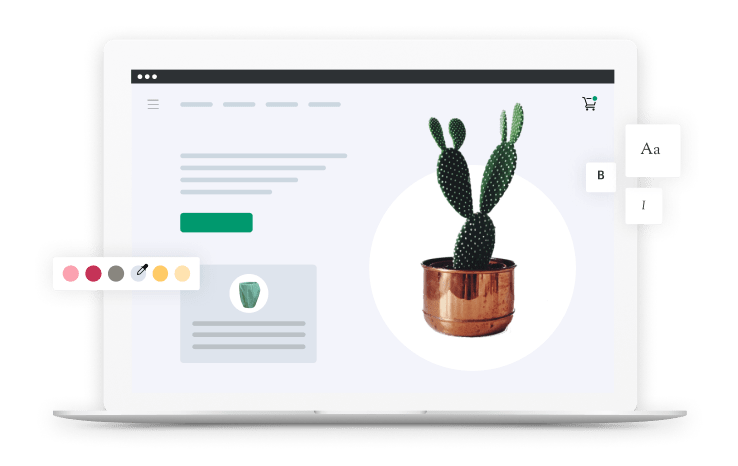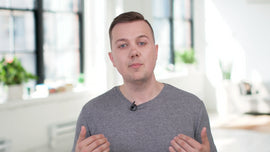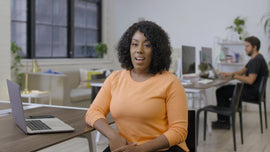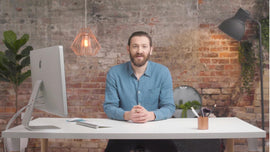-
Hi, I'm Samantha. I'm a small business owner and I work here at Shopify. Customizing menus on your store helps your customers find what they're looking for faster. You can edit your menu when you start customizing your theme, or you can customize your menu first, which I'll show you how to do right now. There's no wrong way to approach this and you can always make changes in the future. Before you start customizing your navigation, make sure you have your pages and products created.
-
If you have more than 10 products in your store, it's usually a good idea to create a collection to help you keep your store organized. Let's customize your navigation together. Click "Navigation" under "Online store." There are two different types of menus built into your Shopify store, the main menu and the footer. Menus are groups of clickable links called "Menu items." Menu items are links to products, collections, web pages, blog posts, policies or other websites.
-
Let's create our main menu first. Click on "Main menu." This is the menu that will appear at the top of your website. This is where your most important links should live. We recommend three to five menu items on your navigation. This makes it easier for your customers to navigate your website. If there are too many items on your menu, your customer will have a hard time knowing where they should go to buy your products or services. Consider what your customer's goal is when they come to your website.
-
They might be trying to learn about your brand, buy a product or contact you with questions. You can make it easier for your customer to do all of these things by adding these links to your main menu. By default, every main menu includes two items already built in. The first is titled "Home," which links to your source homepage. The second is titled "Catalog," for all of your products. This is just a starting point and I'm going to show you how you can change this.
-
When you make changes in your admin and click "Save menu," they're automatically reflected on your site, including on mobile. To create a new menu item, click "Menu item." Write in the name "About us," then choose a link. When you click the "Link" field, you'll see some options for what you can link this menu item to. You can link to an external website, an internal page you already have created, or an email address.
-
In this case, I'm going to link to the "About Us" page. If you don't want to link it to anything you can add a hashtag sign. This feature is useful if you plan to create a dropdown menu under this title, but you don't want to link anything to the menu title itself. I'll show you how to do this in a moment. Click "Add." Now, I'll add a "Contact us" menu item. We recommend having a link to your contact page in the main navigation to build trust with your customers.
-
This is especially important if you're just starting out and you aren't making any sales yet. To edit a menu item, click "Edit" beside the title you want to adjust. For this example, we're going to change the catalog to "Shop" and link "All products." Click "Apply changes." Now, let's create a section for our product. This will include creating a dropdown menu. You can use dropdown menus to group products, collections or pages together and make it easier for your customers to navigate your online store.
-
You can build dropdown menus by creating or moving menu items so that they're nested below a top level item. The top level item appears in the main menu on your online store and the nested menu items appear when that item is hovered over or clicked. Let's create a dropdown menu. Click "Add menu item," name it and link it to the product you want to sell.
-
Click "Add." Now, drag the item underneath the menu title you'd like it to be under. When you're done, click "Save menu." Now, go back to the navigation and complete the process with your footer. In your footer, we recommend adding your shipping policy, frequently asked questions, legal and return information. Add any menu items you think are helpful for your customer to know about before making a purchase.
-
This is another great way to build trust with your customers. Your navigation is now all set up.