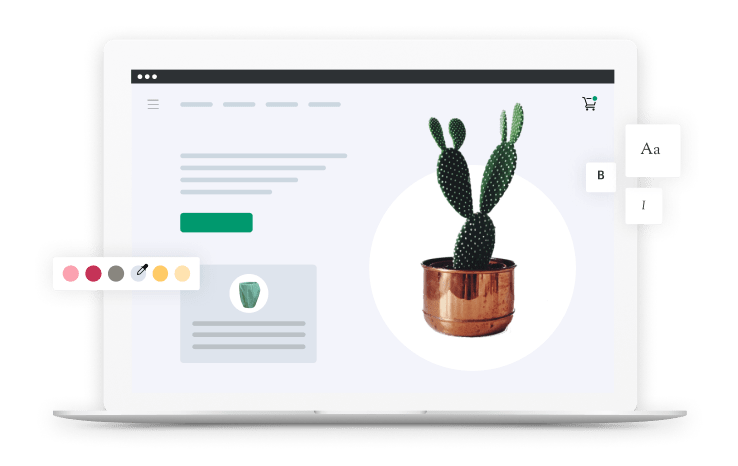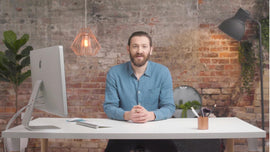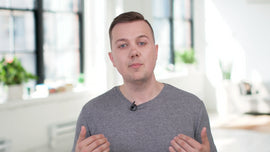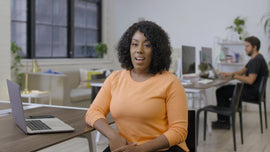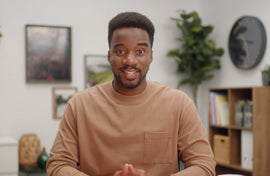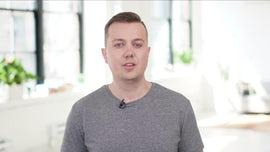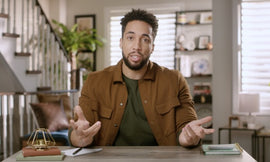-
So, next stop, your logo. Let's be honest, you've probably thought about this a lot already. You might already have a good idea of what your logo should look like, but you may think you might not have the artistic ability to make it yourself. And that's all right, most people don't. Plus if you're starting to build your brand and you're new to entrepreneurship, try to keep things as simple and easy as possible.
-
If you have the ability, by all means, dive into Photoshop or Illustrator and give it a shot. But for the vast majority of you out there who don't know how to use these tools or what I'm referring to, you can use Shopify's free logo maker and I have a link below. It's an awesome tool that allows you to take your business name and slogan, if you have one, asks you for the industry you're in and the artistic direction you want to take.
-
Then, it proposes a bunch of different logos which you can tweak with different colors and elements. Now, what makes Shopify's logo generator really valuable is that when you've decided on your logo, it actually creates all of your brand assets for you. Your brand assets are files like your social media profile picture or your business card. The logo maker automatically creates all of the different file types and sizes so you don't have to do it manually later on.
-
It's free, and it gives you a lot of flexibility, so I definitely recommend starting here when it comes to creating your logo. In front of me is Shopify's logo generator. First, let's click "Get started" So, in my example, I'm creating phone accessories, fashion accessories, so out of all the options here, I'm going to go ahead and stick with fashion.
-
Once I'm happy, I'll go ahead and click "Next." From here, we can choose our visual style. Now, in my example, I'm going to go back into one of my brand pillars and just the characteristics of my brand and stick with natural. So I have "natural" clicked and then I'm going to go ahead and click "Next." From here, I already had this pre-filled, and this is my business name, "The Neutralist." I'm going to leave my slogan out of the picture for the time being, but you can totally add it if you want to.
-
So, now I have my business name good to go, I'll go ahead and click "Next." So, we have a few options of where my logo will be placed, whether it'll be on my online store, social media, print material and more options. But in this case I'm only sticking with my online store for my logo. From here, I'll click "Next." Awesome! As you can see I have tons of amazing logos generated right in front of me, instantly, which is incredible.
-
So, from scrolling down, I'm going to go ahead and see I have this logo in particular right here. The reason why I like it is it's simple, it's easy to read. It's going to be effective since I'm dealing with a long, horizontal navigation bar. So I'm gonna go ahead and click this logo for "The Neutralist." Once I've gone ahead and clicked it, I'll see that I have options to change my fonts, as well as color. Right now, I'm actually a big fan of the default font that it's given me, so I'm going to go ahead and change the color around, so I'll click "Colors." There's so many options, but here we have a select dropdown to help simplify my selection.
-
我要继续坚持自然,贝科use that's my brand pillar, that's what's a key identifier for my brand. So once I click natural, I'll scroll down. And right off the bat, I see the exact logo I'm looking for. It fits my color palette, it works really, really nice. And one thing I kind of want to identify with this logo is what if my logo doesn't contrast well on a black background? This is something that we're going to have to take into consideration with colors, and that's contrast.
-
But immediately, I've noticed right to the top left corner, I see an almost identical logo with "The Neutralist," my text, with white text and that's going to work perfect for a black background.