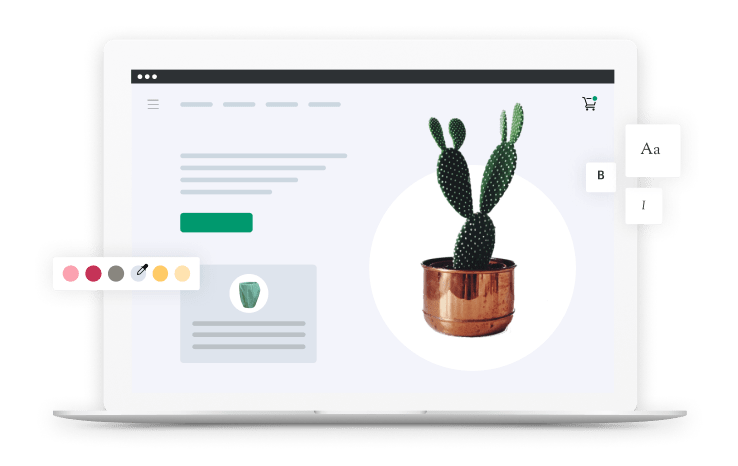0:00
[MUSIC PLAYING] This module is solely focused on helping you get set up for success for long-term growth. So to start, one thing that I think that everyone should do right away is set up Google Search Console. Google Search Console is one of the most underrated free tools for your SEO strategy. Search Console is basically a way for you and Google to communicate with each other.
0:28
When you set up Search Console, they will start collecting search analytics data for you. But it doesn't start recording that data until the day you set it up. So if you don't set it up right away, both you and Google are operating blind. Google has to guess what you're doing, and it won't alert you if there's something wrong with your website. Some of the things you can use Search Console for include seeing which websites are linking to you.
0:54
This is a big ranking factor in organic search. You'll also be able to see which keywords you're already ranking for, including your average position within those search results. Search Console will also send alerts if Google detects a problem with your website. So let's put this up together. If you took our online design course, you might already be familiar with theneutralist.com. We're going to use that store to demonstrate many of the concepts we'll cover in this course.
1:23
好的。设置搜索控制台之前,你需要to have a Shopify store, buy your domain name, and have an email address for your business. If you need help to do this, follow the link in the Resources section. I'm using theneutralist.com. Once you're on Google Search Console, click Start Now to get going.
1:48
You'll be prompted to sign into your Google account. OK. So here we are in Google Search Console. The first thing you need to do is add your URL. I recommend copy and pasting your you URL from your website to make sure that you have the right version. Sometimes your website can have multiple versions, including a www and a non-www version. By copying and pasting, you'll make sure you always have the right one.
2:18
好的。Once you've added your URL, you'll be prompted to verify your website. This step is important so that Google can make sure it's actually your website or a website you have access to. I'm going to use the first verification option called HTML tag. In order to do this, all you need to do is copy and paste the tag and add it to your website. So once I'm in my Shopify store, I'm going to navigate to Online Store and then click on Themes.
2:52
From there, I'll click Edit Code under the Actions menu. The next step is to click on Theme.Liquid. This will usually be near the top under Layout. If you've never seen any code before, don't panic. I'm going to talk you through it. There's a lot going on here, but all you need to look for is the closing head tag. That's this one here where you see a bracket, backslash, the word "head," and then another bracket.
3:22
Just above that tag, I want you to paste the code that you copied over from Search Console. And then click Save. That's it. Let's pop back over to Search Console. Now that I've added the code to my website, I'm going to click Verify. And it looks like we're good to go.
3:52
Since we've just set up Google Search Console, we don't have any data yet. While we keep working on the rest of our search engine optimization, Google will start collecting data and there'll be more for us to come back and explore when we're ready. As you go back and explore your Search Console data, there are three sections that I recommend you check out. See the Resources section for my tips. Another benefit of having Google Search Console set up even before you have any data ready is that if there's any kind of problem with your website, Google will send you an email to let you know.
4:24
The next step is to set up your Google Analytics in order to track what's working with your SEO efforts. [MUSIC PLAYING]