Changing and voiding Shopify Shipping labels
If you need to make changes to your shipping labels, then you can cancel your shipping label by voiding it, make the changes to the order details, and then buy the label again. You can void your shipping labels in the following ways:
- individually or in bulk when you'rebuying shipping labels
- individually or in bulk from theShipping labelspage
- individually from an order's page
You can void shipping labels that aren't older than 30 days from the purchase date and that don't have any tracking events.
On this page
Shipping label format
The format of a shipping label depends on which carrier and class you choose when you're buying a label. You can't edit the label format because each carrier has specific requirements for their labels.
If you purchase a label using Shopify Shipping, then it includes the order number that's in your Shopify admin. You can use the order number on the label to match packages to orders more easily. The placement of the order number varies between carriers.
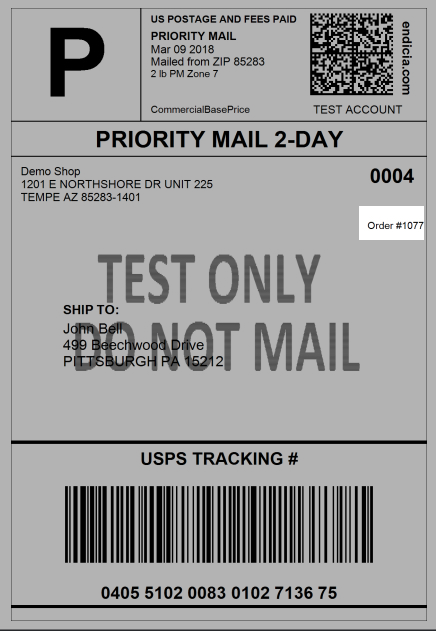
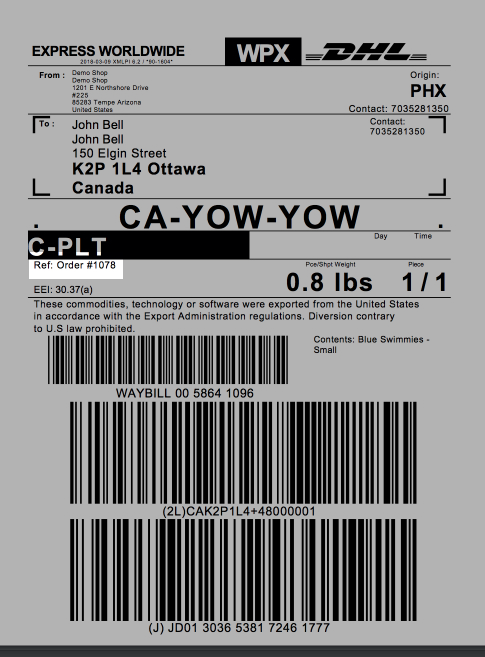
Void shipping labels individually and in bulk
You can void your shipping labels individually or in bulk from theShipping labelspage. You can void a maximum of 100 shipping labels at the same time.
After you void a shipping label, the cost of the label is credited to your account. This amount is applied to the cost of any shipping labels that you buy in the future. If the package has been shipped, then contact the carrier with the package reference number for help.
Steps:
- From your Shopify admin, clickOrders>Shipping labels.
- Select the shipping labels that you want to void.
- ClickVoid shipping labels.
- Select a reason for voiding your labels.
- ClickVoid XX labels.