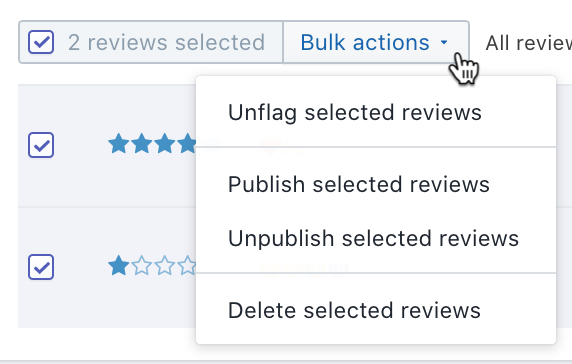Managing reviews using Product Reviews
You can manage, delete, and reply to the product reviews that you receive directly from your Shopify admin.
On this page
Disable automatic publishing for product reviews
By default, new product reviews are automatically published to your online store after they're verified by a spam filter.
If you want more control over which reviews appear on your store, then you can choose to manually publish reviews instead. If you disable the auto-publish setting, then new reviews are shown asUnpublishedand don't appear on your store until you choose to publish them.
Steps:
From your Shopify admin, clickSettings>应用和销售渠道.
From the应用和销售渠道page, clickProduct Reviews.
ClickOpen app.
ClickSettings.
In theAuto-publish部分,clickDisabled.
ClickSave.
Publish an unpublished review
If youdisable automatic publishing for product reviews, then you'll need to publish them manually before they appear on your store.
Steps:
From your Shopify admin, clickSettings>应用和销售渠道.
From the应用和销售渠道page, clickProduct Reviews.
ClickOpen app.
ClickUnpublished.
Click the review that you want to publish.
ClickPublish.
Unpublish a review
In some cases, you need to remove a review from your online store but not permanently delete it. You can do this by unpublishing it.
Steps:
From your Shopify admin, clickSettings>应用和销售渠道.
From the应用和销售渠道page, clickProduct Reviews.
ClickOpen app.
ClickPublished.
Click the review that you want to unpublish.
ClickUnpublish.
删除a review
Steps:
From your Shopify admin, clickSettings>应用和销售渠道.
From the应用和销售渠道page, clickProduct Reviews.
ClickOpen app.
On theReviewspage, click the review that you want to delete.
Click删除.
Flag a review as inappropriate
Sometimes, you receive product reviews that are offensive or that look like spam. To flag a review as inappropriate, clickReport as inappropriatefrom the online store view:
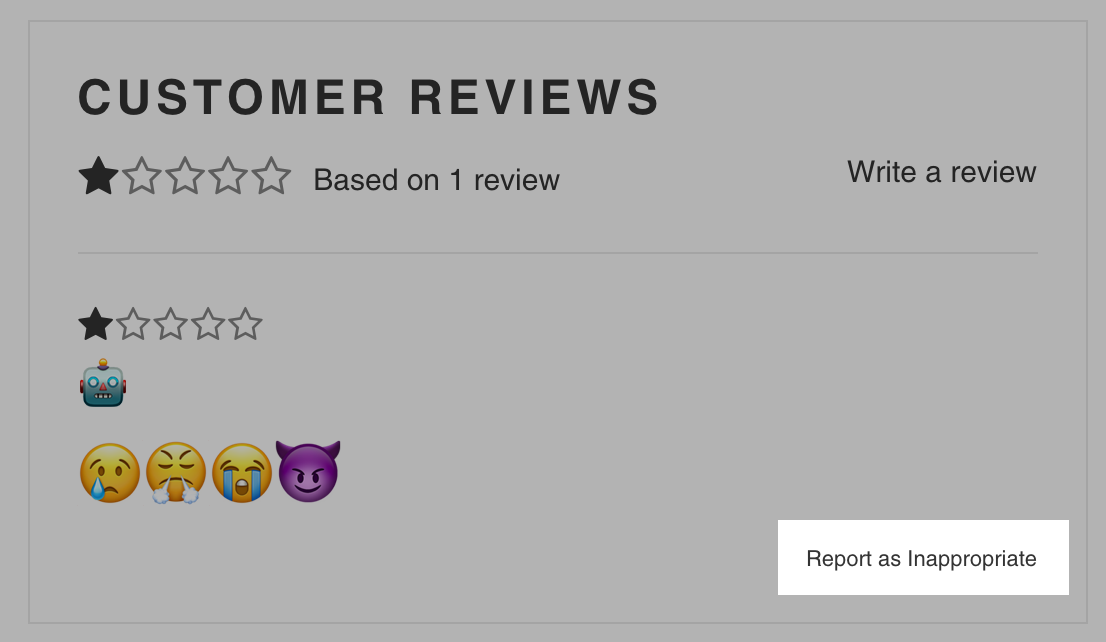
These reviews now appear in theFlaggedtab of the Product Reviews app in your Shopify admin. From there, you can either unpublish any flagged reviews or remove the flag.
Dismiss a flag on a review
Reviews marked asFlaggedhave been reported by someone on your website as being inappropriate. These reviews should be checked for inappropriate content and either deleted or unflagged.
Steps:
From your Shopify admin, clickSettings>应用和销售渠道.
From the应用和销售渠道page, clickProduct Reviews.
ClickOpen app.
ClickFlagged.
Click the review that has the flag that you want to dismiss.
On the review page, clickDismiss flag.
Bulk actions
You canpublish,unpublish,unflag, ordeletereviews in bulk using theBulk actionsmenu.
Steps:
From your Shopify admin, clickSettings>应用和销售渠道.
From the应用和销售渠道page, clickProduct Reviews.
ClickOpen app.
Use the checkboxes to select the reviews you want to change.
From theBulk actionsmenu, select the action that you want to perform:
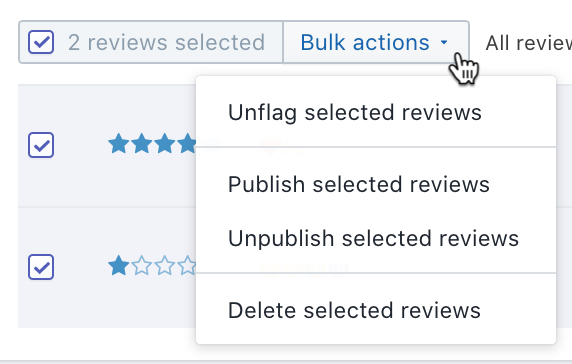
Search reviews
You can search for keywords in the titles of your product reviews by using the search bar.
Steps:
From your Shopify admin, clickSettings>应用和销售渠道.
From the应用和销售渠道page, clickProduct Reviews.
ClickOpen app.
Enter your search term in the search bar. To be found, the text must be in the title of a review.
PressEnter(or
returnon Mac).
Sort reviews
You can sort product reviews based on theirRating,Date, orStatus.
Steps:
From your Shopify admin, clickSettings>应用和销售渠道.
From the应用和销售渠道page, clickProduct Reviews.
ClickOpen app.
Click the title of theRating,Date, orStatus列。
Reply to reviews
Product Reviews lets you publicly reply to a review. Your reply appears alongside the review on your website. This is very useful for responding to critical or negative reviews in a transparent way.
Steps:
From your Shopify admin, clickSettings>应用和销售渠道.
From the应用和销售渠道page, clickProduct Reviews.
ClickOpen app.
Click the review that you want to reply to.
On the review page, enter your reply in theReply to reviewfield.
When you're done, clickPost reply.